By default, the network interface card setting for a windows computer is configured to receive a dynamic IP address from a DHCP server. However, it is sometimes necessary to assign a static IP address to your Home Network Computer or to a server on your Local Area Network. Assigning a static IP to your Home Computer is a good security practice since you can configure your Home Internet Router to allow access to the Internet to only that specific IP address. Also, for LAN servers is a must to have static IP addresses assigned to them since these servers might need to be accessed from the Internet (therefore you will need a static NAT translation), and also you will need a static DNS binding of the server domain name with its static IP address.
In this post I will show an example configuration to setup a static IP address for a Windows XP computer. Similar settings are used for almost all Windows versions. Lets start:
Step 1: Locate “My Network Places” icon on your desktop, right click and select properties. A new window (see below) will show you all network connections.
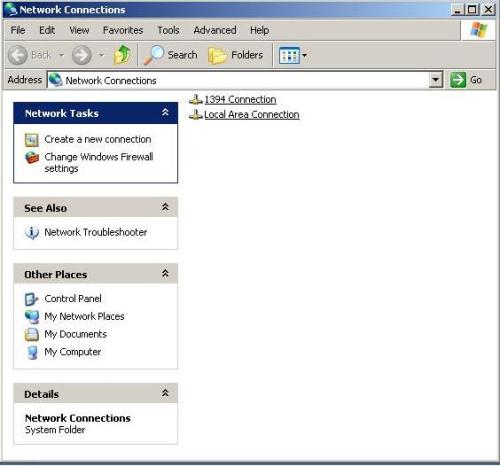
Step 2: Right click on “Local Area Connection” and select “Properties” (a new window as shown below appears)
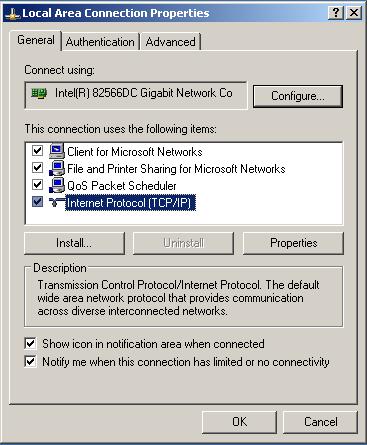
Step 3: Highlight “Internet Protocol (TCP/IP)” and click on “Properties” (a new window as shown below appears)
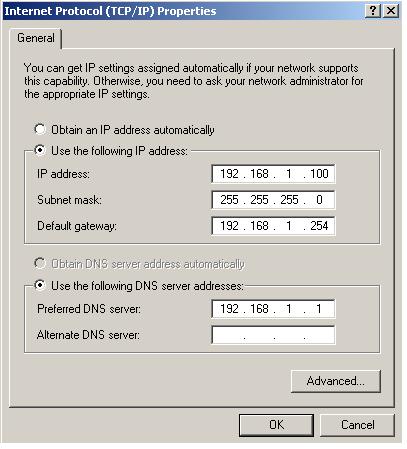
Step 4: Select the Radio Button “Use the following IP address” and fill out the static IP address, the subnet mask and the default gateway for your specific Network setup. The default gateway is the IP address of your local router.
Step 5: Select also “Use the following DNS server addresses” to configure the DNS server that will be used in your network.
In our example above we used an IP address of 192.168.1.100 which is in the range of private addresses (for more info on private addresses see other posts in this site). The subnet mask (255.255.255.0) shows that the range of valid addresses that can be assigned in this network is between 192.168.1.1 up to 192.168.1.254. The default gateway address shows that our network router is 192.168.1.254, and also the local DNS server is 192.168.1.1 (note that the DNS server address in our example shows that this server is located on the local network. For a home PC, this DNS IP will be the address of your ISP DNS server).
Leave a Reply