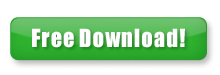The Personal Antivirus virus is a fraudulent anti-spyware that was made by a company called Innovagest 2000. It has cloned itself after the Internet Antivirus Pro as well as General Antivirus.
Trojans are responsible for introducing it into many computers as a false security alert. The alert will say that your computer contains viruses, or that it found Malware running. When a person clicks on part of these alerts, the Personal Antivirus will be installed on your computer.
After the Personal Antivirus is installed and running, it will continually tell you that viruses and spyware have been detected, and the only way to get rid of them is to purchase their software program. These are bogus, as there are no actual viruses running, other then the Personal Antivirus program.
When the virus is running, it will keep coming up with security warnings that look like they’re coming from Windows Security Center, telling you to buy the Personal Antivirus. You’ll also have warnings from Internet Explorer when you’re trying to access a webpage.
One solution to the problem is go and download a program called Malwarebytes’ Anti-Malware or MBAM, and save it to your desktop.
- Once you have it saved to your desktop, close all other programs that are running, including windows.
- Then double click on the icon on your desktop named mbam-setup.exe.
- After you double click on the icon, it will install it into your computer.
When the installation process is started, it will prompt you to choose certain factors, just keep on following the prompts, and it will continue. - Keep the default settings the same as when it is first installed, no need to change anything.
- Leave the ‘update Malwarebytes’, ‘AntiMalware’, and ‘Launch Malwarebytes AntiMalware’ checked.
- Then click finish.
- After the installation is complete, MBAM will automatically be launched on you desktop. It will suggest getting any updates available before starting any scanning, clicking OK, the box will close and it will update itself.
- After you click OK, as stated above, the main program will be shown. You’ll see a ‘scanner tab’ with ‘perform quick scan’ option, make sure this tab is selected, and then click on the ‘scan’ to start scanning your PC for the Personal Antivirus, and all its related files.
- MBAM will begin to scan your computer for any and all ‘malware’.
- This process can take a little while, so you’d be best served to find something else to do while the scanning is taking place, of course be sure you’re checking back on it occasionally.
- When MBAM is finished scanning, it will show a message stating that it is done, just click on OK to close the message and continue on with the removal of the Personal Antivirus process.
- When you get back to main MBAM panel, click on the ‘show results’ button.
- This will bring up a screen that will display any and all of the malware that it discovered. You can now go ahead and click on the ‘remove selected’ button so that MBAM can remove and quarantine all the found viruses and malware.
- Most of the time, you’ll need to re-boot you computer for the entire process to be completed.
From my experience, the free version of MBAM is not guaranteed to find and clean personal antivirus. I would suggest using the PCTools’ Spyware Doctor for getting rid of Personal Antivirus permanently.