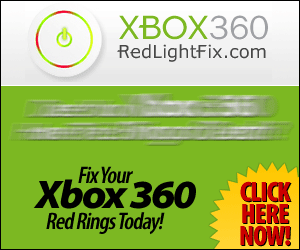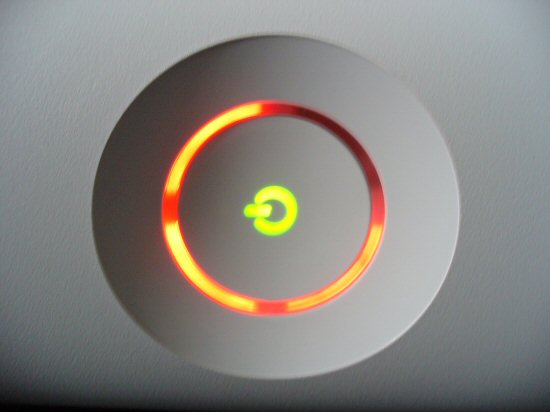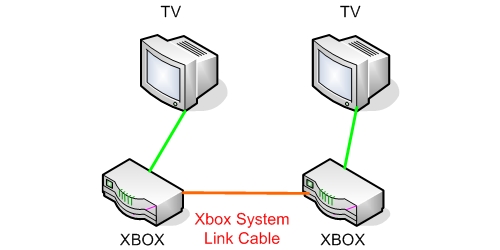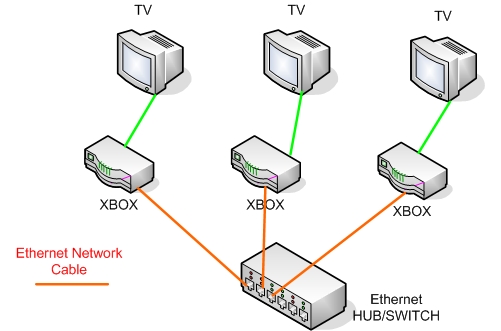Those who have played or play Microsoft’s Xbox 360 will be familiar with the phrase ‘red ring of death’ or ‘3 red lights problem’. But for those who do not know it, the ‘red ring of death’ means the four quarter-circle arcs on the face of the Xbox console which, when glowing red instead of green, indicate something is wrong with the game console. That ‘something wrong’ could range from a simple loose cable connection to total stoppage of operation or equipment crash, as each arc means a different fault.
Some common problems
A blinking second arc or quadrant, for example, means the console is overheating, so no choice but to switch it off, unplug it off the power source and let it sit to cool off for sometime. The third arc (3 red lights) indicates hardware failure, and the quick measure is to unplug and reinsert all connections, but if the problem continues, see your repair center. Four blinking red lights mean the audio-video cable is not inserted perfectly. Unplug and reinsert it until it ‘clicks’ into place. If all arcs except one are blinking, you have a general hardware failure and the repair center is your earliest destination.
General failure may be presaged by freezing, errors on the graphics, fine lines on the screen, or audio problems. The console may respond only to power on and off. Such errors may be caused by any or a few of the xbox components, but it can mean likewise that not enough power is being received, either due to external power source fluctuations or the power cable being not perfectly attached to the system.
Another problem is scratched disc indicated with fine rings. It began in 2005, and was reported mainly by European users, although many considered it a minor glitch. However Microsoft was sued in 2007 in Florida for ‘negligent design and manufacture’ of the Xbox, while two other law firms in California and Washington also have filed class lawsuits for the same reason.
Probable causes and possible solutions
One cause for general failure advanced by experts was failure of the solder joints. Due to an additional mass on chips that may have absorbed heat when soldering, the lead-free solder might not have properly melted; the soldering is thus structurally weak. Prolonged use created sufficient heat that could melt the solders, allowing the mother board to warp and flex, unseating it. Some quick solutions include reseating the dislodged units or lowering the heat generated by switching to 65 nm, better done in an Xbox repair center. You can also fix your xbox 360 by yourself with proper instructional videos and repair guides.
User quick fixes are also possible:
- Three flashing rings but green light on the power supply unit: no option except repair.
- If power supply light is red, orange when console is on or unlighted, unplug and plug the console to another outlet, then turn it on. This is to see if only the power is at fault. If the problem persists, replace the power supply unit.
Scratched disc was the result of the console being moved while disc is running, incorrect placement of the disc in the tray, or malfunctioning disc tray.